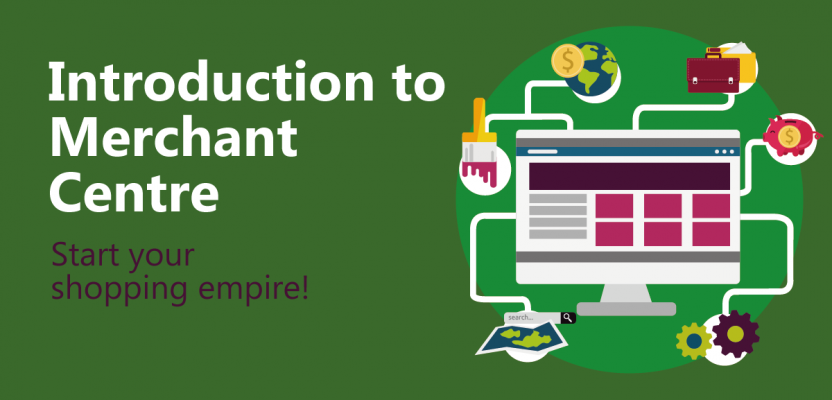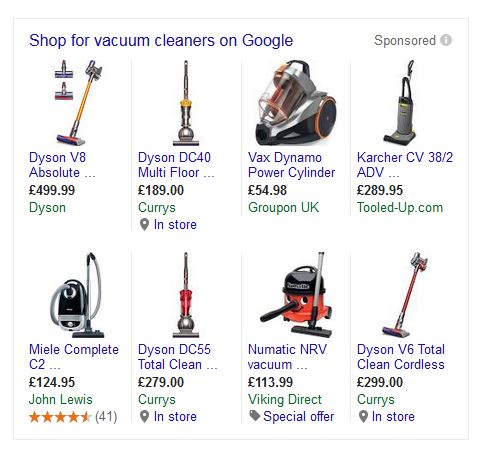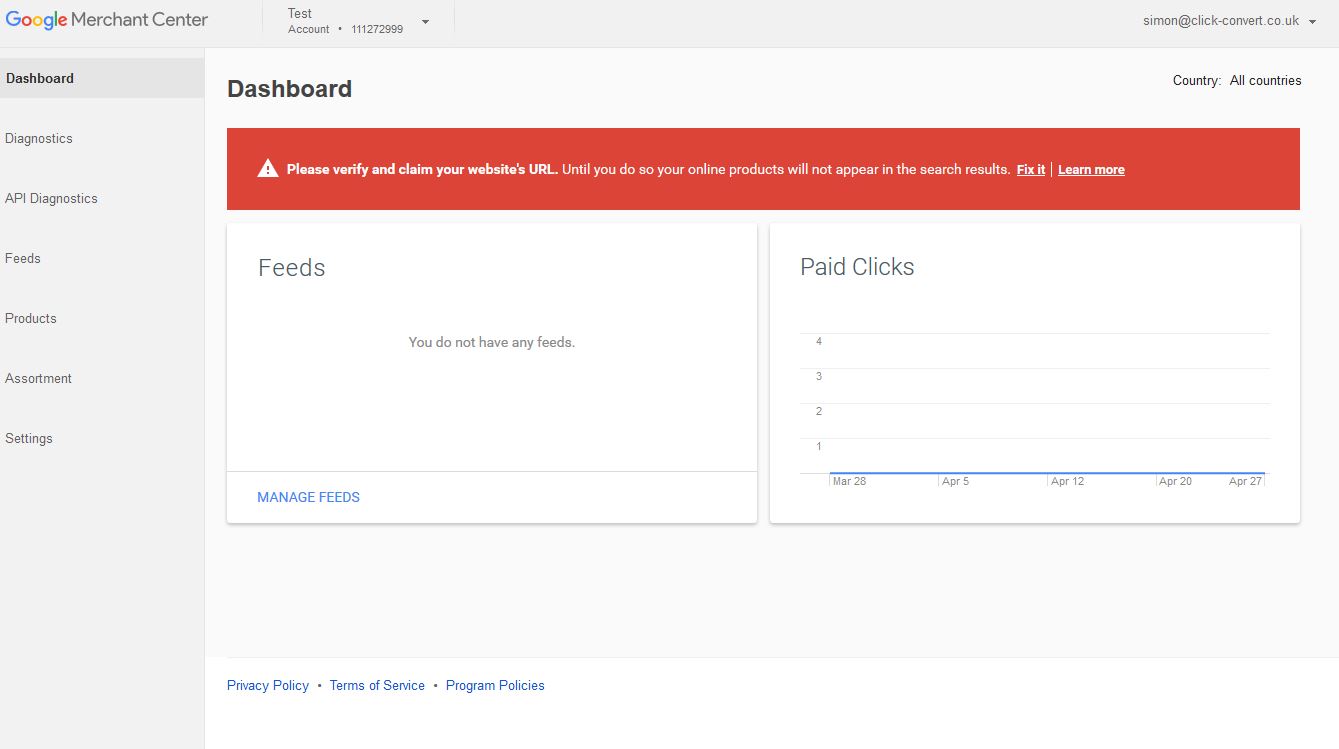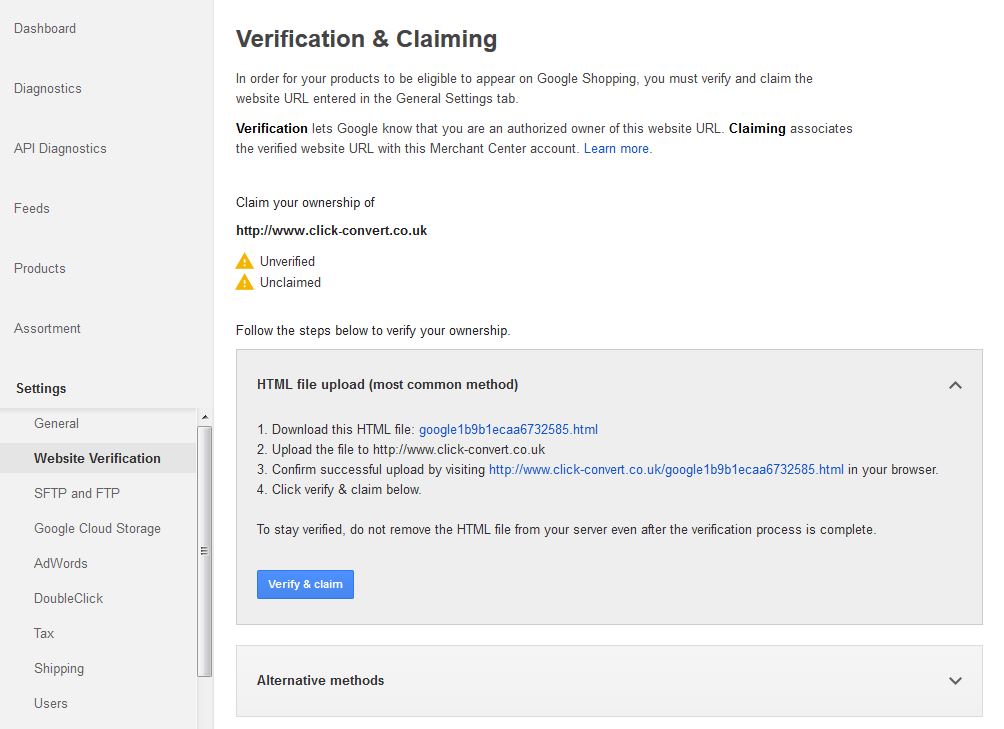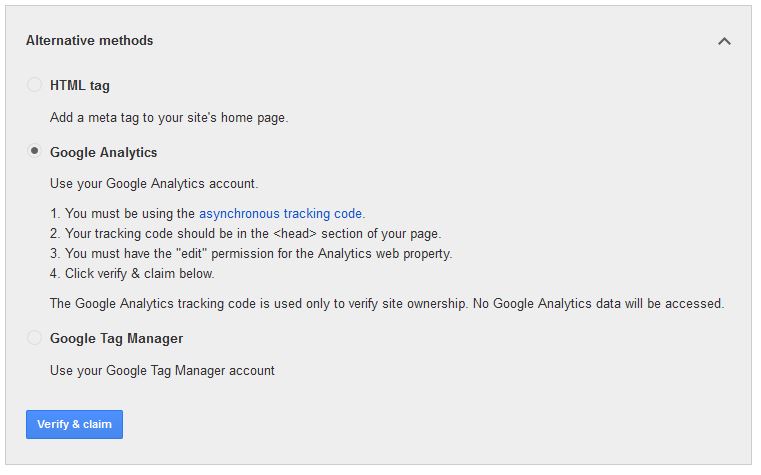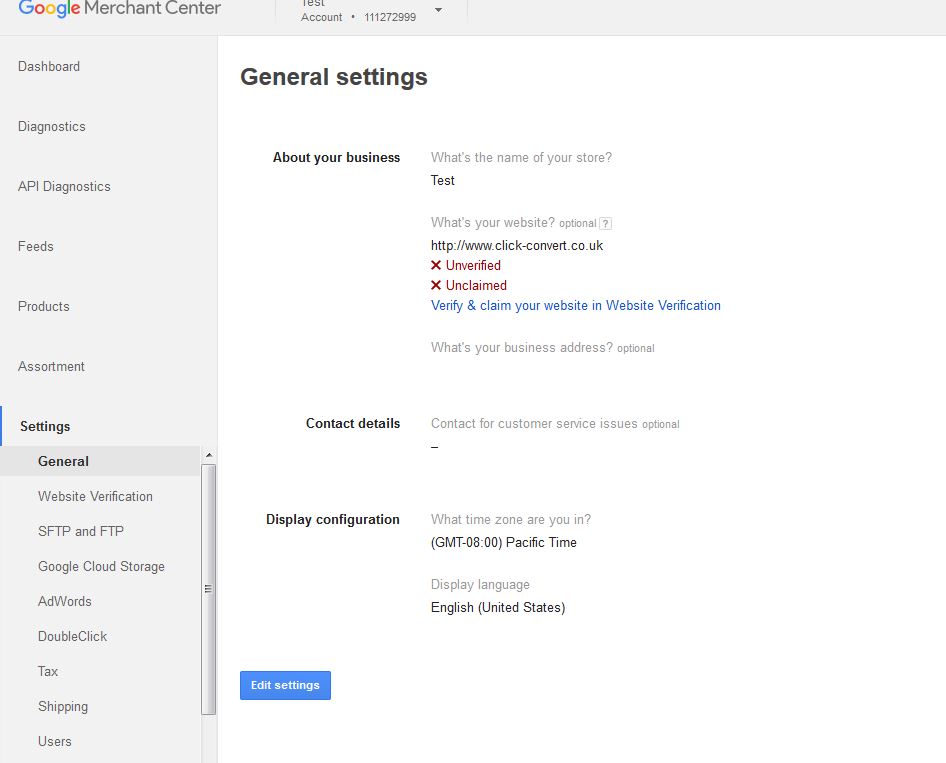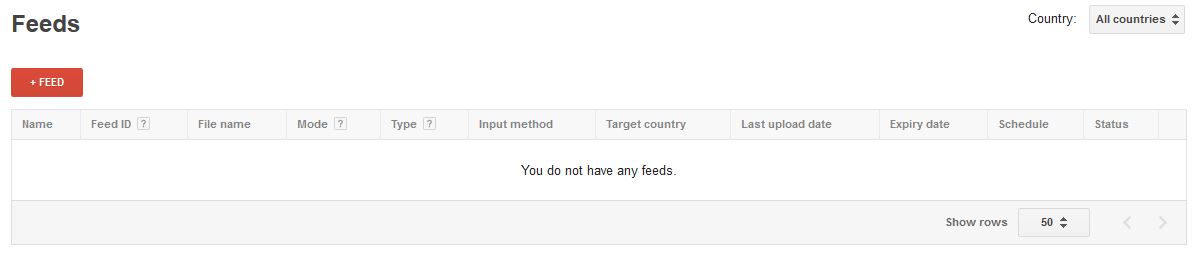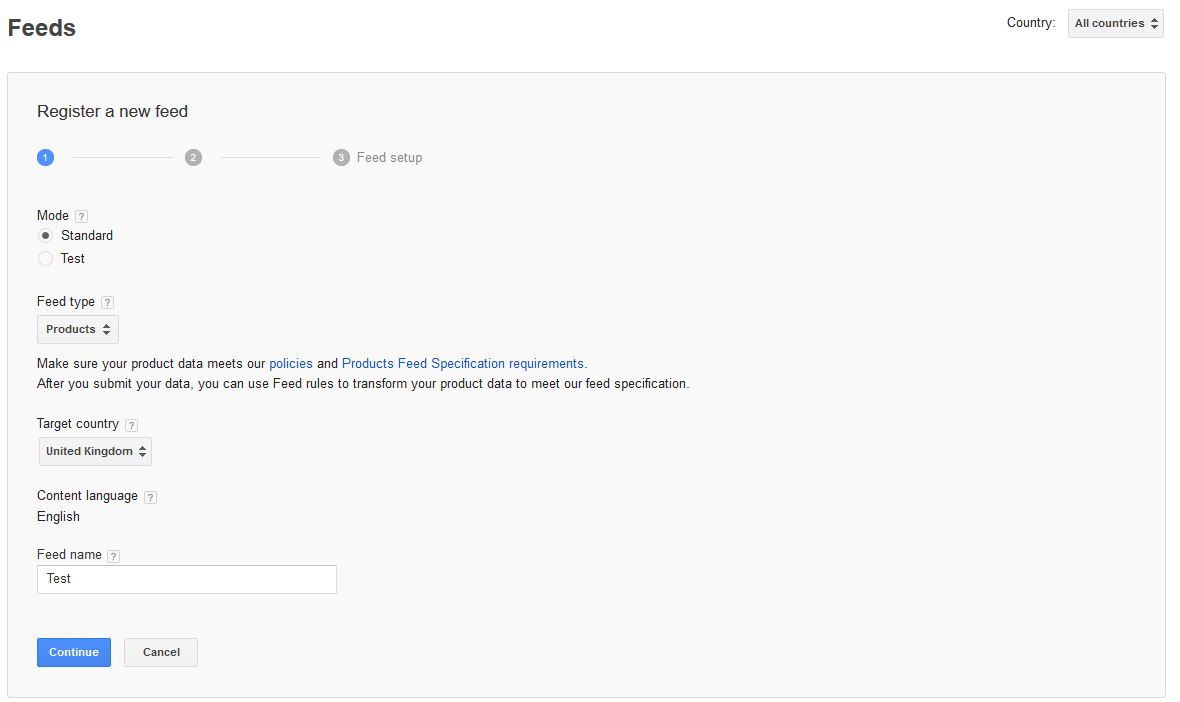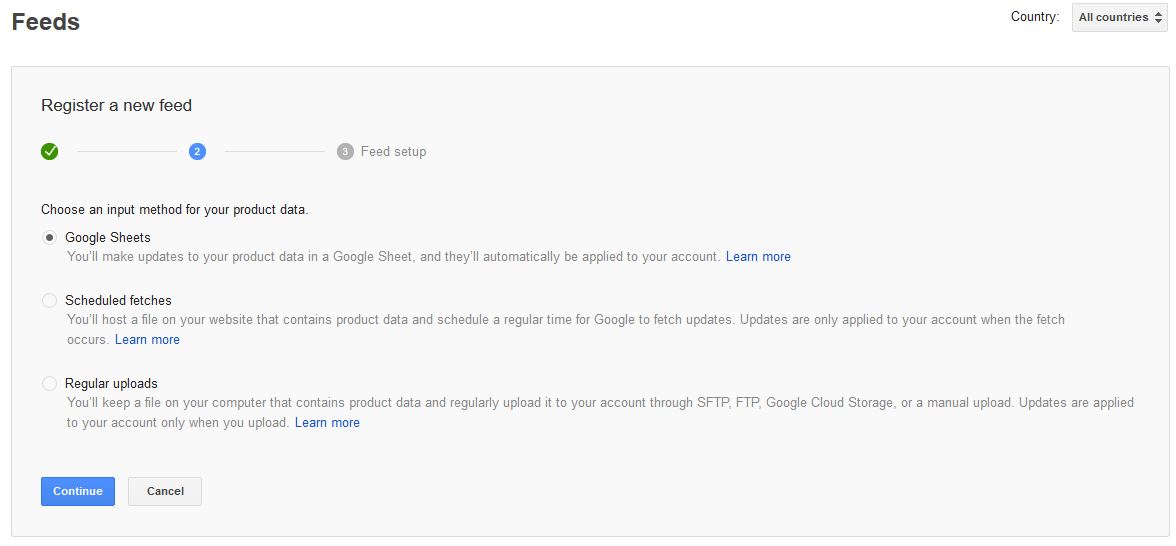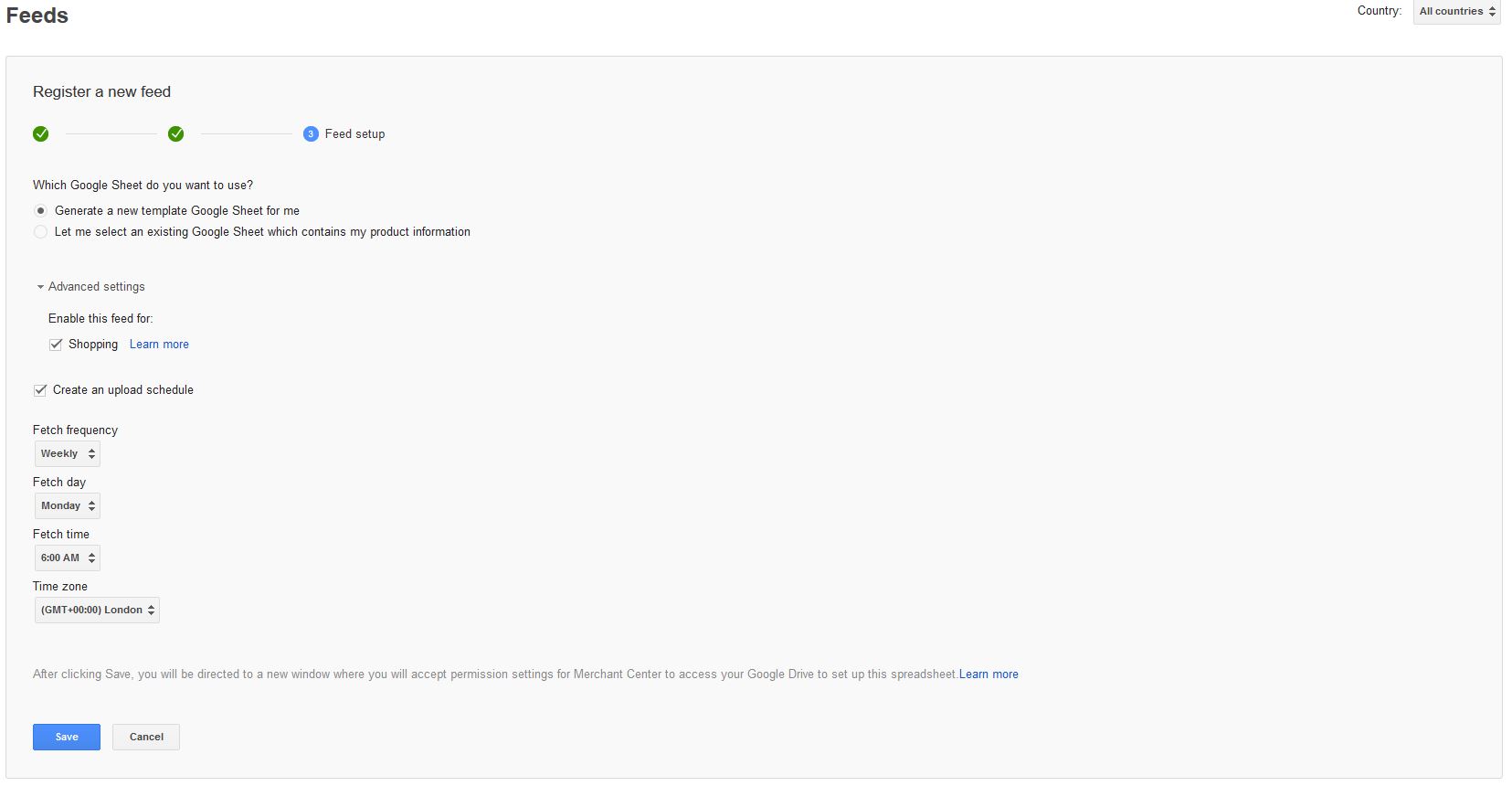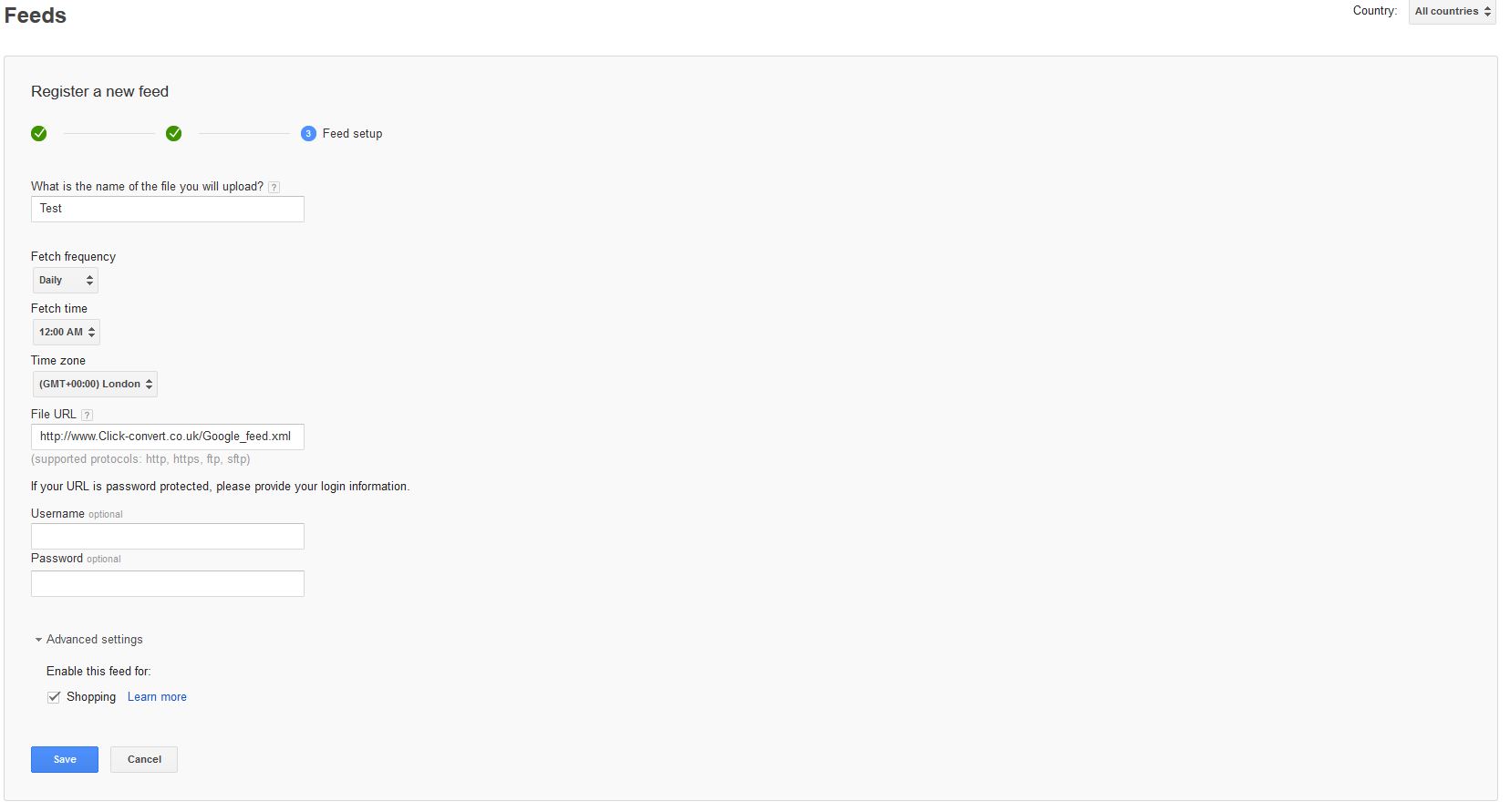0
About John Langley
John Langley is the founder Click Convert, with offices in California and the UK. He believes passionately that informed marketeers become empowered to delivery results. A pioneer in Google Ads mentoring, John has grown Click Convert into a team of 30+ marketing professionals focusing on pay per click across Google Ads, Facebook, Bing and Amazon. Click Convert are a Top 50 Premiere Google Ads Partner managing over $30 million in Ad spend.